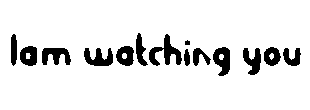WINDOWS PRODUCT ACTIVATION PROCEDURE
Windows Product Activation or WPA is a license validation procedure introduced by Microsoft Corporation in all versions of it’s Windows operating system. WPA was first introduced in Windows XP and continues to exist in Windows Server 2003, Windows Vista, Windows Server 2008 and Windows 7 as well. WPA enforces each end user to activate their copy of Windows so as to prevent unauthorized usage beyond the specific period of time until it is verified as genuine by Microsoft. How WPA really works was a closely guarded secret until GmbH analyzed WPA using a copy of Windows XP RC1 and published a paper on their findings.
In this post you will find answers to some of the most frequently asked questions about Windows Product Activation.
Why activation?
Microsoft’s intention behind the activation is to limit the usage of it’s Windows operating system to only one machine for which the retail license is issued. Any other computer which runs on the same license must be disallowed from using the software. Thus WPA demands for activation of the product within 30 days of it’s installation so as to ensure that it is genuine.
What does “Genuine Windows” means?
The copy of Windows is said to be genuine only if the product key used during the installation is genuine. It means that a given product key (retail license) must be used to install Windows only on one computer for which the license was purchased. Thus if the same key is used for the installation on another computer, then it is said to be a pirated copy.
Exactly what information is transmitted during the activation?
When you activate your copy of Windows you are transmitting an Installation ID code to the Microsoft either by phone or Internet depending on the method you choose to activate. Based on this, the Microsoft’s licensing system can determine whether or not the installed OS is genuine. If it is said to be genuine, then the system will receive the Activation ID which completes the activation process. If the activation is done via telephone then the Activation ID needs to be entered manually to complete the activation process.
What information does the Installation ID contain?
This Installation ID is a 50-digit number which is derived from the following two data.
1. Product ID – It is actually derived from the 25-digit product key (the alphanumeric value that is printed on the sticker over the Windows CD/DVD case) that is entered during the installation of the operating system. The Product ID is used to uniquely identify your copy of Windows.
2. Hardware ID – This value is derived based on the hardware configuration of your computer.
The WPA system checks the following 10 categories of the computer hardware to derive the Hardware ID:
- Display Adapter
- SCSI Adapter
- IDE Adapter (effectively the motherboard)
- Network Adapter (NIC) and its MAC Address
- RAM Amount Range (i.e., 0-64mb, 64-128mb, etc.)
- Processor Type
- Processor Serial Number
- Hard Drive Device
- Hard Drive Volume Serial Number (VSN)
- CD-ROM / CD-RW / DVD-ROM
Thus the Installation ID which is a combination of Product ID and Hardware ID is finally derived and sent to Microsoft during the activation process.
How is the Installation ID validated?
The Installation ID needs to be validated to confirm the authenticity of the installed copy of Windows. So after the Installation ID is received by Microsoft, it is decoded back so as to obtain the actual product key and the hardware details of the computer involved in the activation process.
The Microsoft’s system will now look to see if this is the first time the product key is being used for the activation. This happens when the user is trying to activate his Windows for the first time after purchase. If this is the case then the Installation ID is validated and the corresponding Activation ID is issued which completes the activation process.
However Microsoft system will now associate this product key with the hardware ID of the computer and stores this information on their servers. In simple words, during the first use of the product key, it is paired together with the Hardware ID and this information is stored up on the Microsoft servers.
What if a computer running a pirated copy of Windows attempts to activate?
The activation fails whenever the copy of Windows installed is not said to be genuine. This usually happens when the product key used for the installation is said to have been used earlier on a different computer. This is determined during the activation process as follows:
During the validation of the Installation ID, the Microsoft’s system checks to see if the same product key was used in any of the previous activation processes. If yes then it looks to see the Hardware ID associated with it. The computer running a pirated copy of Windows will obviously have a different hardware configuration and hence the Hardware ID will mismatch. In this case the activation process will fail.
Thus for a successful activation, either of the following two cases must be satisfied:
- The product key must have been used for the first time. ie: The product key should not have been used for earlier activations on any other computer.
- If the product key is said to have been used earlier, then the Hardware ID should match. This happens only if the same computer for which the license was genuinely purchased is attempting for subsequent activation.
What about formatting the hard disk?
Each time the hard disk is reformatted and Windows is re-installed, it needs to be re-activated. However the activation process will be completed smoothly since the same computer is attempting for subsequent activation. In this case both the product key and the Hardware ID will match and hence the activation becomes successful.
What is I upgrade or make changes to my hardware?
In the above mentioned 10 categories of hardware, at least 7 should be the same. Thus you are allowed to make changes to not more than 3 categories of hardware. If you make too many changes then your activation will fail. In this case, it is necessary to contact the customer service representative via phone and explain about your problem. If he is convinced he may re-issue a new product key for your computer using which you can re-activate your Windows.
Some things WPA does not do
- WPA does not send any personal information at all about you to Microsoft. There is still an option to register the product with Microsoft, but that is separate and entirely voluntary.
- If you prefer to activate via phone, you are not required to give any personal information to Microsoft.
- WPA does not provide a means for Microsoft to turn off your machine or damage your data/hardware. (Nor do they even have access to your data). This is a common myth that many people have about Microsoft products.
- WPA is not a “lease” system requiring more payments after two years or any other period. You may use the product as licensed in perpetuity.
I have tried my best to uncover the secret behind the WPA. For further details and more technical information you can read the actual paper by Fully Licensed GmbH athttp://www.licenturion.com/xp/fully-licensed-wpa.txt. I hope you like this post. Pass your comments.
Register your Registry
Registry hints which can help you but please try it at your risk!
Here are some registry tricks which you can tryout... :
1. Disable the Autorun Option in your CD Rom Drive:
Open your Registry and navigate to "HK_L_M\system\currentcontrolset\services\cdro m"
Change the value of 'Autorun', or create a new DWORD value if it doesn't already exist, and set the value as '0' for Autorun disabled.
2. Disable the Harddisk Lowdiskspace warning in Windows Xp
User Key: "HKEY_CURRENT_USER\Software\Microsoft\Windows\ Curr entVersion\Policies\Explorer"
and
System Key: "HKEY_LOCAL_MACHINE\Software\Microsoft\Windows \Cur rentVersion\Policies\Explorer"
create a new DWORD 'NoLowDiskSpaceChecks' and change its value to '1'.
3. Disable the Windows Key
"HK_L_M\system\currentcontrolset\control\keybo ard layout"
Create a new Binary value, or modify the existing value called 'Scancode Map' as shown below.
Value: 00 00 00 00 00 00 00 00 03 00 00 00 00 00 5B E0 00 00 5C E0 00 00 00 00
4. View System BIOS Information
Open Registry and navigate to
"HK_L_M\hardware\de******ion\system"
5. Change the Title of Windows Media Player
"HK_C_USER\software\policies\microsoft\windows medi aplayer\"
Create a new string value called ' TitleBar' and change text as your wish.
6. Disable Internet access in Network
Open Registry and make the following changes
"KH_C_User\software\microsoft\windows\currentv ersi on\internetsettings\"
Change the value of "Proxyenabled" to 1 and change the value of "proxyserver" and set it to an ip address. Change the value of the ip address and port to "10.0.0.1:5555"
7. Disable the ability to Right click on the desktop
"HK_C_User\software\microsoft\windows\currentv ersi on\policies\explorer\"
Create a DWORD "NoViewContextMenu" and change its value to "0" for disabling and "1" for enabling.
8. Hide all items on desktop
"HK_C_USER\software\microsoft\windows\currentv ersi on\policies\explorer\"
and
"HK_L_M\software\microsoft\windows\currentvers ion\ policies\explorer\"
create a new DWORD "NoDesktop" and change its value to "1"
You can show all the items in the desktop by chaning the value to "0"
9. Disable the "Change Password" button in windows
"HKEY_CURRENT_USER\Software\Microsoft\Windows\ Curr entVersion\Policies\System"
and
"HKEY_LOCAL_MACHINE\Software\Microsoft\Windows \Cur rentVersi on\Policies\System"
Create a new DWORD "DisableChangePassword" and change its value to "0" for disabling and "1" for enabling.
10. Disable the "cancel" button or pressing the "Esc" key while logging on to Windows"
"HKEY_USERS\.DEFAULT\Software\Microsoft\Window s\Cu rrentVersion\Run"
Create a new string value "NoLogon" and change its value to "RUNDLL32 shell32,SHExitWindowsEx 0"
11. Remove "Log off" from start menu
"HKEY_CURRENT_USER\Software\Microsoft\Windows\ Curr entVersion\Policies\Explorer"
and
"HKEY_LOCAL_MACHINE\Software\Microsoft\Windows \Cur rentVersion\Policies\Explorer"
Create a new DWORD "NoLogOff" and change its value to "1" for disabling and "0" for enabling.
12. Clear the Recent playlist in Media Player
Navigate to "HKEY_CURRENT_USER\Software\Microsoft\MediaPla yer\ Player"
And clear the "RecentFileList" subkey.
13. Empty temporary Internet files on exit (in Internet Explorer)
"HKEY_CURRENT_USER\Software\Microsoft\Windows\ Curr entVersion\Internet Settings\Cache"
and
"HKEY_LOCAL_MACHINE\SOFTWARE\Microsoft\Windows \Cur rentVersion\Internet Settings\Cache"
Create a new DWORD "Persistent" and change the value to "0" for emptying and "1" to remove this option.
14. Clear the Internet Explorere typed addresses history
"HKEY_CURRENT_USER\Software\Microsoft\Internet Explorer\TypedURLs"
And delete the subkeys.
15. Remove recent documents from start menu
"HKEY_CURRENT_USER\Software\Microsoft\Windows\ Curr entVersion\Policies\Explorer"
and
"HKEY_LOCAL_MACHINE\Software\Microsoft\Windows \Cur rentVersion\Policies\Explorer"
Create a new DWORD "NoRecentDocsMenu" and change its value to "1".
16. Remove Network connections from start menu
"HKEY_CURRENT_USER\Software\Microsoft\Windows\ Curr entVersion\Policies\Explorer"
and
"HKEY_LOCAL_MACHINE\Software\Microsoft\Windows \Cur rentVersion\Policies\Explorer"
Create a new DWORD "NoNetworkConnections" and change its value to "1".
17. Remove My documents from start menu
"HKEY_CURRENT_USER\Software\Microsoft\Windows\ Curr entVersion\Policies\Explorer"
and
"HKEY_LOCAL_MACHINE\Software\Microsoft\Windows \Cur rentVersion\Policies\Explorer"
Create a new DWORD "NoSMMyDocs" and change its value to "1".
18. Remove My pictures from start menu
"HKEY_CURRENT_USER\Software\Microsoft\Windows\ Curr entVersion\Policies\Explorer"
and
"HKEY_LOCAL_MACHINE\Software\Microsoft\Windows \Cur rentVersion\Policies\Explorer "
Create a new DWORD "NoSMMyPictures" ad change its value to "1".
19. Remove My music fro start menu
"HKEY_CURRENT_USER\Software\Microsoft\Windows\ Curr entVersion\Policies\Explorer"
and
"HKEY_LOCAL_MACHINE\Software\Microsoft\Windows \Cur rentVersion\Policies\Explorer"
Create a new DWORD "NoStartMenuMyMusic" and change its value to "1".
20. Reboot windows after crash
"HKEY_LOCAL_MACHINE\SYSTEM\CurrentControlSet\C ontr ol\CrashControl"
Create a new DWORD "AutoReboot" and change its value to "1".Restart the machine for the effect to take place.
21. Disable the use of MSDos
User Key: "HKEY_CURRENT_USER\Software\Microsoft\Windows\ Curr entVersion\Policies\WinOldApp"
and
System Key: "HKEY_LOCAL_MACHINE\Software\Microsoft\Windows \Cur rentVersion\Policies\WinOldApp"
Create a new DWORD "Disabled" and set its value to "1". Change it to "0" for enabling.
22. Enable Directory completion in MSDos prompt
User Key: "HKEY_CURRENT_USER\Software\Microsoft\Command Processor"
and
System Key: "HKEY_LOCAL_MACHINE\Software\Microsoft\Command Processor"
Create a new DWORD "PathCompletionChar " and set it to equal the hex value of the required control character.
23. Quick edit the command prompt
User Key: "HKEY_CURRENT_USER\Console"
and
System Key: "HKEY_USERS\.DEFAULT\Console"
Create a new DWORD "QuickEdit" and set its value to "1" for enabling and "0" for disabling.
24. Disable Registry editing
"HKEY_CURRENT_USER\SOFTWARE\Microsoft\Windows\ Curr entVersion\Policies\System"
Create a new DWORD "DisableRegistryTools" and change its value to "0" for allowing Regedit and "1" for disabling it.
25. Disable task scheduler
" HKEY_LOCAL_MACHINE\Software\Microsoft\Windows\Curr entVersion\RunServices"
Delete the value from "SchedulingAgent". Usually its value is set to "'mstask.exe".
26. Remove My computer from desktop and start menu
User Key: "HKEY_CURRENT_USER\Software\Microsoft\Windows\ Curr entVersion\Policies\NonEnum"
and
System Key: "HKEY_LOCAL_MACHINE\Software\Microsoft\Windows \Cur rentVersion\Policies\NonEnum"
Create "{20D04FE0-3AEA-1069-A2D8-08002B30309D}" and change its value to "1" for removing. Change its value to "0" for showing.
27. Show Windows version on desktop
User Key: "HKEY_CURRENT_USER\Control Panel\Desktop"
Create a new DWORD " PaintDesktopVersion" and change its value to "1" for showing and "0" for removing.
28. Remove My documenst from desktop
Windows 95, 98 and Me
"HKEY_CURRENT_USER\Software\Classes\CLSID\{450 D8FB A-AD25-11D0-98A8-0800361B1103}\ShellFolder"
Windows NT, 2000 and XP
"HKEY_CURRENT_USER\Software\Microsoft\Windows\ Curr entVersion\Explorer\CLSID\{450D8FBA-AD25-11D0-98A8-0800361B1103}\ShellFolder"
Modify the value called "Attributes" as "0xf0500174" to hide or "0xf0400174" to show.
29. Disable Scan disk after improper shutdown
" HKEY_LOCAL_MACHINE\System\CurrentControlSet\Contro l\FileSystem"
create a new DWORD "DisableScandiskOnBoot" and change its value to "01" for disablng and "00" for enabling.
30. Automatically end Hung programs.
" HKEY_CURRENT_USER\Control Panel\Desktop"
and
"System Key: [HKEY_USERS\.DEFAULT\Control Panel\Desktop"
Modify the value of "AutoEndTasks" to "1".
Please try at your own risk!
MAKE YOUR WINDOWS GENUINE 100%
>MAKE YOUR XP GENUINE 100%
>DOWNLOAD THE FILE AND FOLLOW INSTRUCTIONS
>THIS PROCESS APPLICABLE FOR XP ONLY
UNINSTALL WINDOWS MESSENGER
HERE I HAVE A SIMPLE SOLUTION TO UNINSTALL WINDOWS MSN MESSENGER
1.OPEN RUN COMMAND
2.TYPE FOLLOWS AS
RunDll32 advpack.dll,LaunchINFSection %windir%\INF\msmsgs.inf,BLC.Remove
3.HIT ENTER
4.ITS UNINSTALL-ED FROM YOUR SYSTEM SUCCESSFULLY
----------------------------------------------------------------------------------------------
HOW TO INSTALL MEDIA PLAYER 11 (IF YOUR OS IS A NOT GENUINE)
>I think so you are getting an error is "unable validate windows genuine like that...."
I HAVE A NICE SOLUTION FOR THIS
>download winrar and install it
>download windows media player 11
>Extract everything using WinRAR from wmp11-windowsxp-x86-enu.exe
>Install wmp11.exe then restart Windows.
>Install umdf.exe, wmdbexport.exe and wmfdist11.exe then restart Windows.
Now extract everything from wmp11.exe.
Go to update folder and run update.exe.
Done!
ITS 100% WORKING BECAUSE I TRY THIS SUCESSFULLY
ON WINDOWS XP SERVICE PACK2
---------------------------------------------------------------------------------------------
WINSOCK FIX
è OPEN RUN COMMAND
è TYPE CMD HIT ENTER
è TYPE net user HIT ENTER(it shows all accounts in your system)
è TYPE net user phani * HIT ENTER (phani is example of user name)
è IT ASKS NEWPASS WORD JUST ENTER AS UR WISH ***** HIT ENTER
è CONFIRM YOUR PASSWORD ***** HIT ENTER
è IT GIVES FEEDBACK SUCEESS FULLY PASSWORD UPDATED
-----------------------------------------------------------
HOW TO CHANGE WINDOWS PRODUCT ID
If you are running a Microsoft Windows operating system on your computer, then you are most likely aware of the fact that your PC will have a Product ID. This Product ID is a system specific alphanumeric code which is derived/calculated based on the Windows product key you use and the hardware configuration of your Computer. In simple words, Product ID is the alphanumeric code that you see when you Right-Click on the My Computer icon and select the Properties option.
Ever wondered how to alter the Windows Product ID?
It is possible to alter the Windows Product ID and change it to what ever you like. For example, you can change the Product ID and put your nickname in place of the formal Product ID displayed by the Operating System. This hack is too easy and can be done within minutes. The screenshot showing the altered Product ID is given below
Win 7 PC showing Original PID
Windows 7 PC showing Altered PID
As you can see from the above screenshot it is simple and easy to make your Windows display what ever you want in the place of the real Product ID. Here is a step-by-step procedure to alter your Windows Product ID.
1. Goto Start->Run and type the following in the Run dialog box
regedit
2. After you open the Registry Editor, navigate to the following key
HKey_Local_Machine\Software\Microsoft\Windows NT\Current Version
3. On the right hand side, you can see an entry by name ProductID listed under the heading Name.
4. Double-Click on ProductID, a dialog box will pop-up showing your Windows PID. Now you can delete the original PID and enter anything of your choice.
5. Once you are done, just click on OK and close the Registry Editor. Now you can see the altered Product ID in the Windows Properties window.
NOTE: ITS WORKS ONLY WINDOWS OPERATING SYSTEM
IT IS A MOST COMMAMON ERROR GETTING IN YOUR PC
JUST DO WHAT IAM SAYING.............................GUYS
1.Download below File
2.Open the exe file U can see like below image
3.CLICK ON FIX
4. SHOULD REBOOT YOUR COMPUTER
------------------------------------------------------
UNLOCK YOUR COMPUTER
This hack will show you how to reset Windows administrator password (for Win 2000, XP, Vista and Win 7) at times when you forget it or when you want to gain access to a computer for which you do not know the password.
Most of us have experienced a situation where in we need to gain access to a computer which is password protected or at times we may forget the administrator password without which it becomes impossible to login to the computer. So here is an excellent hack using which you can reset the password or make the password empty (remove the password) so that you can gain administrator access to the computer. You can do this with a small tool called Offline NT Password & Registry Editor. This utility works offline, that means you need to shut down your computer and boot off your using a floppy disk, CD or USB device (such as pen drive). The tool has the following features.
- You do not need to know the old password to set a new one
- Will detect and offer to unlock locked or disabled out user accounts!
- There is also a registry editor and other registry utilities that works under linux/unix, and can be used for other things than password editing.
How it works?
Most Windows operating systems stores the login passwords and other encrypted passwords in a file called sam (Security Accounts Manager). This file can be usually found in \windows\system32\config. This file is a part of Windows registry and remains inaccessible as long as the OS is active. Hence it is necessary that you need to boot off your computer and access this sam file via boot. This tool intelligently gains access to this file and will reset/remove the password associated with administrator or any other account.
The download link for both CD and floppy drives along with the complete instructions is given below
It is recommended that you download the CD version of the tool since floppy drive is outdated and doesn’t exist in today’s computer. Once you download you’ll get a bootable image which you need to burn it onto your CD. Now boot your computer from this CD and follow the screen instructions to reset the password.
-----------------------------------------------------------
CHANGE PASSWORD IN WINDOWS